
Operating System Configuration
As a matter of fact, it has come to the realization of many that an operating system configuration is a very important aspect when it comes to the running and functioning of any computer device. This is due to the fact that, it is the operating system which controls every activity occurring in a computer. For an OS to run on a device, it must be installed and configured to run in the device. Windows installation is quite an easy activity which takes a maximum of one hour. With installation entailing putting the operating system in the device, configuration on the other hand means making all the necessary system settings so that the installed operating system configuration can function properly with all hardware and other software components.
Boot methods:
Here are the several boot methods which are available to one;
USB: One should know that with the absence of a CD or DVD, one might prefer to use a USB drive as a boot media. However, so as to boot from a USB, one should create a bootable USB version through the help of some programs. After that, one should now copy the operating system on the USB flash drive ready to commence installation. This is quite advantageous since it gives an allowance for updating any information in the flash drive especially if there are many computers to be installed with the OS where updating them is required.
CD-ROM: One should understand that many at times, the windows installation media is normally stored in a CD-ROM. In such a scenario, the computer onto which one are installing the OS must possess an in-built CD-ROM reader or it can be external in cases where it is not in-built.
DVD: One might find out that the DVD boot method is quite similar to that of a CD-ROM. This is due to the fact that the specific computer must have a DVD-ROM reader. If the reader is absent, then it automatically means one cannot install an OS stored on such media.
PXE: The Preboot Execution Environment is a capability that is present in most computers which allows for automatic installation of an operating system whose files are on a network drive. In this case, physical media is not required.
Type of installations
Creating image
One should know that this task basically requires the installer to come up with a windows operating system that is cloned by taking an existing OS version and making sector copies of everything on the computer.
Unattended installation
Unattended installation is one that is quite common in large organizations. This is a type of installation where the IT expert or installer must not be present so as to respond to the numerous prompts that come during the installation. In this case, one should create a unattend.xml file which will undergo the whole process owing to the fact that it already has all the answers to all questions and responses to all prompts. One should customize the xml file in one’s windows installation media and the installation will run all by itself without the intervention of any individual.
Upgrade
In-place upgrade is a type of OS installation where the installation begins with the presence of the previous operating system. Once it identifies the existence of an existing operating system, it automatically makes an upgrade to the latest version without altering any applications or files present.
Clean install
Clean installation is a kind of OS installation that is far much different from in-place upgrade. This is because clean installation means erasing of every file in the computer. In this case, it calls for backup of the important files so as to avoid losing them. An external hard disk can serve this purpose well or even a cloud backup. Such an installation erases all documents and all configured personal settings. One should therefore move such items to a separate drive prior to installation so as to avert losing them.
Repair installation
A repair installation is one that normally takes place in instances where the Operating system files are corrupted or damaged probably because of a bad hard drive section, a virus or Trojan attack among many others. Once the windows installation starts up, one should see some options prompting for a repair installation. Here, one installs the operating system files again without making any configuration changes or hard drive modifications. Such an installation simply means repairing operating system files present on the windows version.
Multiboot
At times, one may desire to install a new operating system version without having to do away with the old or existing operating system. In such a case, one should be in a position to support a Multiboot configuration also known as dual boot configuration. In this configuration, one should have two different operating systems in two distinct hard drive partitions. With this kind of configuration, there is always a prompt that one should see on start-up asking one which operating system one would like to run either the new one or old one. For instance, one can have windows seven and windows eight both in one’s computer. In case one wants to change over to the other operating system, one should just restart one’s computer.
Remote network installation: Remote network installation is another magnificent way of installing an OS. This especially comes into place where physical media is not required during the installation. One should put all one’s windows installation files and configurations in a network drive. The Pre-boot Execution Environment allows one’s system to run onto the network and access all the installation files on the network drive. In this kind of installation, one should have a single centralized server to undertake all the installation.
Image deployment: This simply involves cloning the particular OS image to another PC if there is need for the machine to be deployed. On start-up, one should realize that the windows information is similar to that of the old system and hence one must not go through the installation program when bringing up a computer onto the network.
Partitioning:
Hard drive partitioning is a prompt that one should come across when installing any windows operating system especially if it is a first time installation. Presently, most of the available computers run a Master Boot Record Partition Table which supports four partitions on one hard disk. The newer Globally Unique Identifier partition table supports 128 partitions.
Dynamic: A dynamic disk partition is one that has the capability to deny addition of any new drive in addition to spanning of data from the basic partition into the newly installed drive. This dynamic disk partition can be supported by several Windows operating systems.
Basic: A basic disk partition is an idea of Microsoft. This either has a Disk Operating System or Windows installed on it. It can bear primary and logical partitions with logical drives also inclusive.
Primary: A primary partition is basically a partition that one’s operating system can boot from. A primary partition allows performance of Multiboot capability where one of the partitions is designed as the active partition which automatically launches once the computer is powered on.
Extended: Extended partitions come into use when one wants to have more than four partitions in a disk. One can also create more partitions on the extended partition. Extended partitions are not as flexible as primary partitions since one can’t boot from them.
Logical: Logical partitions are basically partitions that are created inside of an extended partition. An OS cannot boot from such partitions.
File system types/formatting
The file system one prefers to use should be one that the operating system can understand. One should choose a file system that can be easy for an operating system to read and write files. Some operating systems can read from multiple file systems while others can only read from specific file systems.
FAT
File Allocation Table was among the pioneer file systems for personal computers which have been on constant update throughout years.
FAT32
The advancement of the FAT is FAT32. It began with Windows 2000 and now in all later versions. It allowed for one to have volume sizes of almost two terabytes with files of a four gigabytes maximum size.
NTFS
NTFS is a file system type that has more improvements compared to FAT32. This file system allows for file compression and encryption utilities without having to use specific software. It also has data recovery features and additional security in addition to many improvements regarding this file system. It has many versions with version 1.0 being the first.
CDFS
The Compact Disk File System is one that is present in operating systems that allow the reading of compact disks or DVD-ROMS. you can use it on Microsoft Windows, UNIX, Linux and Macintosh systems being an ISO standard number 9660. It simplifies the task of writing information on a CD.
Quick format vs. full format
Quick formatting is a specific type of formatting that occurs very fast. It generally erases data from the drive, formats it with the specified file system without going through the drive to check for bad errors. Quick format is an option only available for Windows XP installation and not Windows Vista and 7.
Full format on the other hand involves putting on the new file system meaning that it wipes data and puts the file system in place. Contrary to quick format, this one goes through all sectors in the entire storage device so as to make sure that data can be readily written on it.
Load alternate third party drivers when necessary
Loading of alternate third party drivers may be a consideration when installing an OS. This occurs where the disk controllers in the computer lack drivers built in. The installation programs thus making them inaccessible by the installation program. In such case, an option to install a third party driver may be available and hence one should have the driver available so as to access disks inside the system
Workgroup vs. Domain setup
You must do some networking configurations before installing an operating system. There is always a prompt asking whether the machine should be part of a workgroup or domain. In the domain setup, it means that the machine will be in an Active Directory domain. Most probably in a business. A workgroup setup on the other hand mainly arises when one’s base of operation is mainly at home where one runs all one’s activities.
Time/date/region/language settings
You must ensure to set the date, time and region during Windows installation. This is due to the fact that there are different time zones and regions. Therefore one should make sure one is properly conversant with all these aspects. Make sure one is aware of the time zone one’s country is in. You should double check the time if the machine is office base or in a different offices. You should also check the language setting to make sure the operating system is giving a wide range of languages to choose from. For instance, do not choose English if one are not conversant with it.
Driver installation, software and windows updates
For a windows configuration to be complete, it must be accompanied by loading and running of some extra drivers. Some of the drivers one may install include Graphics drivers, Chipset drivers, and Wireless LAN drivers among many others. You must Properly configured and set a Windows Operating System. For windows operating system, it recommends a computer user to adjust settings. In such a manner that the operating system can automatically check for updates and install them. This keeps the machine up to date with the latest version of drivers and security patches.
Factory recovery partition
You should make sure that the creation of factory recovery partition will undertake during the installation. One can also build one by one’s self if need be. Through creation of this recovery partition, the user of the specific machine gets the option. Resetting everything back to its default factory state created after building a special type of recovery partition for Windows.
Basically, prior to installation and configuration of an operating system, There are important aspects that one must keep in mind. This is because these are aspects that are very important when it comes to the OS running and operation.
Source:
www.examcollection.com

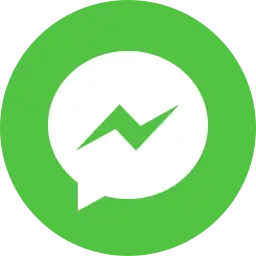
Have you ever considered publishing an ebook or guest authoring on other
sites? I have a blog centered on the same subjects you discuss and
would love to have you share some stories/information. I know my viewers would appreciate your work.
If you’re even remotely interested, feel free to shoot me an e-mail.
Here is my web page … 토토일주
Hello, I think your blog might be having browser compatibility issues.
When I look at your blog site in Firefox, it looks fine but when opening in Internet Explorer, it has some overlapping.
I just wanted to give you a quick heads up! Other then that, very
good blog!
my web site :: 토토가든
I have been exploring for a little bit for any high quality articles or blog posts in this sort
of space . Exploring in Yahoo I eventually stumbled upon this website.
Reading this information So i’m happy to convey that I have a very excellent uncanny feeling I
discovered just what I needed. I so much surely will make sure to don?t overlook this website and provides it a glance regularly.
Also visit my blog post 비트코인마진거래
Hi friends, how is the whole thing, and what you desire to say regarding this article, in my view its genuinely awesome in support of
me.
Check out my blog post :: 먹튀플랜 (Celia)